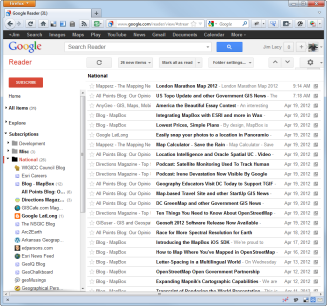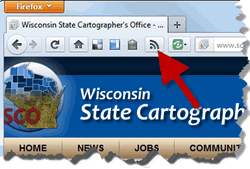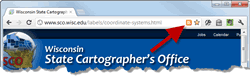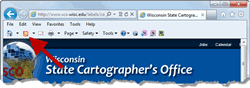SCO Web Feeds
Although they’ve been around for quite some time, I’ve found that many people don’t take advantage of a great time saver called Web “feeds.” In simple terms, a Web feed is a convenient way to automatically stay current with your favorite Web sites. Sites that support a Web feed standard, such as Really Simple Syndication (RSS), literally feed you information based on your preferences.
Let’s say you routinely visit a half-dozen sites to keep up on current events. You can certainly bookmark and visit all these sites one-by-one, but Web feeds offer the following advantages:
- Feed readers collect, or “aggregate,” information from many sites into one common view with consistent formatting.
- Most feed reader software keeps track of content you’ve already visited, similar in concept to how your mail reader marks messages as read.
- Web feeds typically contain only headlines and a brief synopsis of the new content. This simplified view makes it easier to browse information quickly.
So what?
I use Web feeds to help maintain the “hot links” feature of the State Cartographer’s Office (SCO) site. I subscribe to around 40 different blogs and sites that crank out feeds. Without a feed reader (I use Google Reader), it simply wouldn’t be practical to visit that many sites every day to see what is new and interesting.
Instead, I simply login to Google Reader with my Google account, and I immediately see a list of all the new articles posted across all 40+ sites since my last visit.
At the SCO, we make extensive use of Web feeds on our site (see sidebar above). Nearly every bit of content on our site is categorized with at least 3-4 descriptive tags. These tags allow you to quickly navigate between related content, but you can also subscribe to each of these tags using Web feeds. This lets you to stay current on specific topics as we update our site, such as aerial photography, coordinate systems, SCO projects, SCO publications, and much more.
What do you need?
For starters, you need a piece of software that can grab Web feeds. All readers essentially operate the same way, so what’s “best” depends on how you like to work.
Many people opt for free online services like Google or MyYahoo. Using these services, you log on to a central site to manage and view your subscriptions. This is a good option if you travel a lot, or don’t want to manage feeds across multiple computers. As I mentioned above, I use Google Reader, and it works great for me.
The real trick with Web feeds is you may not always know whether a given page has an associated Web feed. Recent versions of Firefox, for example, require you to manually add a Feed subscribe button to your navigation bar. (Right click on the nav bar, choose customize, then drag the “Subscribe” button up to the bar.) Once added, the icon changes shades to let you know the page supports a Web feed.
In Chrome, I had to add the “RSS Subscription Extension” to my setup. Once installed, the extension adds a small feed icon to your browser that appears as you come across feed-enabled pages.
Similarly, users of the latest versions of Internet Explorer can add RSS feeds to your favorites center and/or favorites bar simply by clicking on the RSS icon on the IE command bar.
I’ve found Web feeds to be a huge time saver in my own work, and I encourage you to give them a try as well. Drop me a line and let me know how it goes!